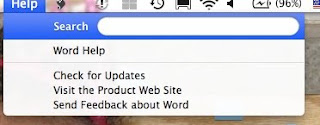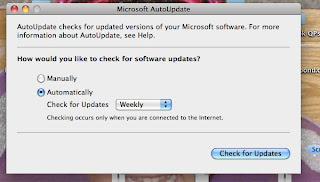Keynote Speaker for NECC 2009
Last night was the big kickoff of the NECC 2009 conference. The Opening Keynote was given by Malcolm Gladwell, whom is the author of several books that have landed in the best-seller list of the New York Times. He compared teaching to the rock band Fleetwood Mac, which was an interesting comparison, but really had no relevance to being an educator using technology. However, his point was that because of the band's perseverance, they built on their failures, not their successes. ******He does practice his notes well, because he spoke about the same comparison at a recent charity held this month.
Charity Presentation by MalcolmSome insightful things he said were the following:
"Success doesn't happen overnight! Sometimes it takes years."
"Effort: what you get is simply the function of what you put into it."
"Compensation strategies are better than capitalization strategies. Hunger and effort compensation strategies are better and more effective than talent."
"Failure isn't failure. It's learning."
"The struggle to learn something is where the learning lies."
"Meaningful learning is approaching a task with joy and excitement. It doesn't matter
where the learning takes place, but
how the learning takes place. We need to make a meaningful, learning environment."
Note: I think the presentation would have been better if he had started out with this last statement first and built upon that concept. I could have done without the Fleetwood Mac and NFL draft comparisons, especially since it had no relevance to educators and technology. Just sayin!!!!!
A tidbit of information. It was announced tonight by the ISTE president Helen Padgett that after this conference, future conferences will be referred to as the ISTE conference, not NECC conference. There is change going on everywhere these days. What does ISTE mean? International Society for Technology in Education. Did you learn something new today?
"The illiterate of the 21st century won't be those who can't read & write,
but those who can't learn, unlearn & relearn" - Alvin Toffler